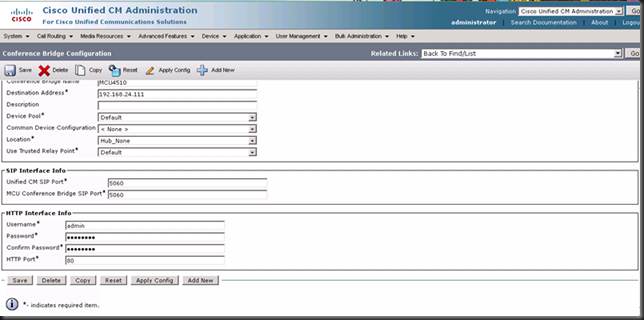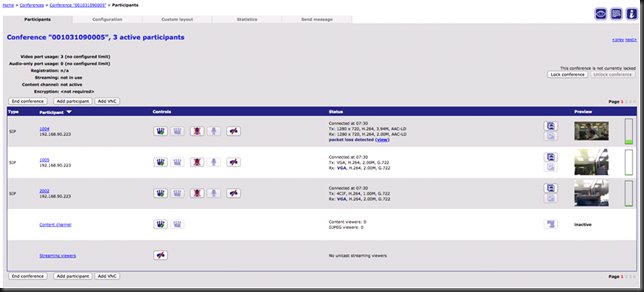My environment: UCM 8.6.1-20000-1, Cisco Telepresence MCU 4510 4.3(1.27)
WIth the latest UCM 8.6, Cisco Telepresence MCU (previously known as Codian) can be registered to UCM via SIP as an ad hoc video conference resource, similar to what CUVC can do before.
1. Media Resource > Conference Bridge, choose Cisco Telepresence MCU from the dropdown box. Fill in the Conference bridge name, IP address as well as the HTTP username and password.
2. Secondly, add this video conference bridge into your Media Resource Group and then assign it to Media Resource Group List. Assign it to the phone that will initiate the ad-hoc video conferencing.
3. Go to the Cisco Telepresence MCU web page, Settings > SIP, the SIP registrar domain is the IP address of your UCM, the username is the Conference Bridge name specified in UCM. Choose “Enabled” in SIP registrar usage. In my beta release there is a bug saying that it is unregistered on MCU web page, however in UCM it shows that the MCU is registered. You can ignore this unregistered message as it is actually working according to my testing.
4. Then initiate a call from the Cisco video-enabled IP phone. You will see the multiparty video conference is established successfully. In my testing I have a 8945, 9951 and a EX60 with TC5.0 beta that is registered to UCM natively.
Enjoy!