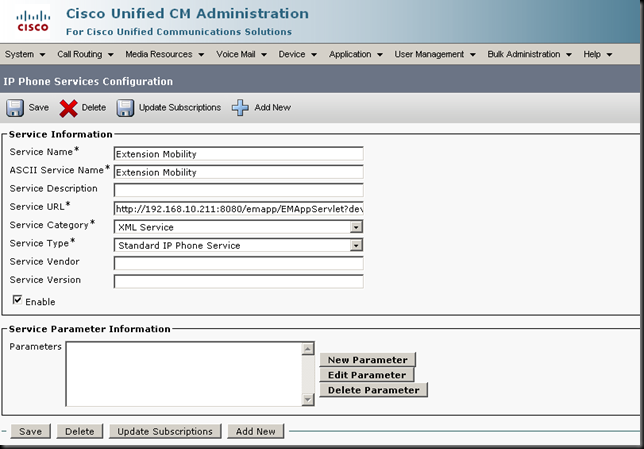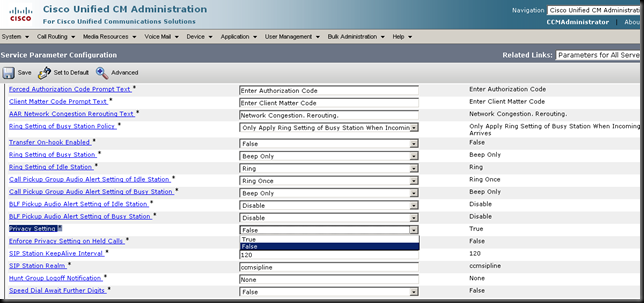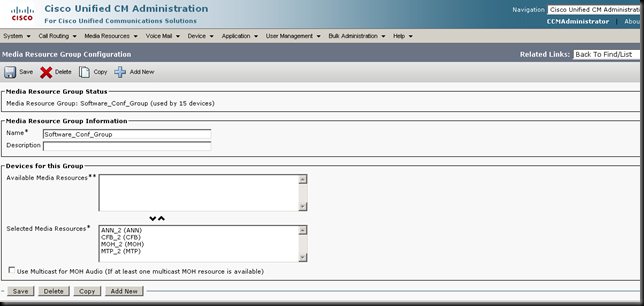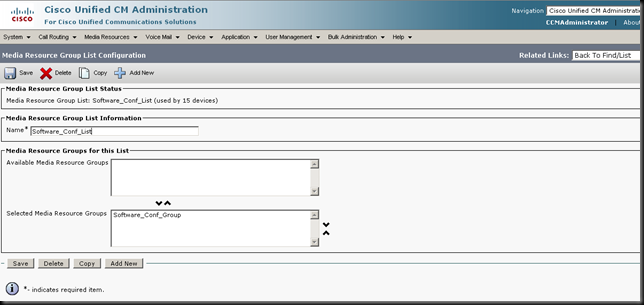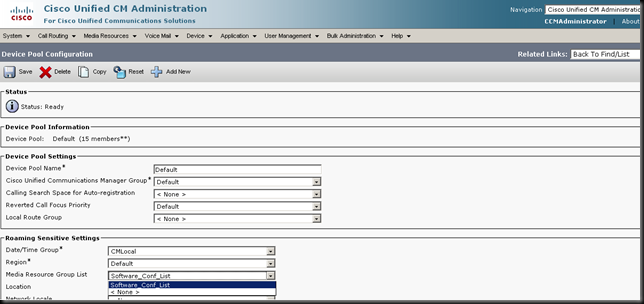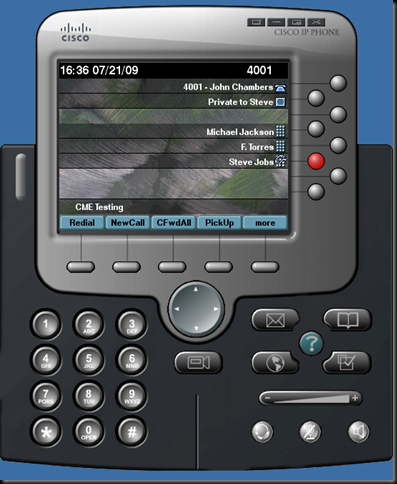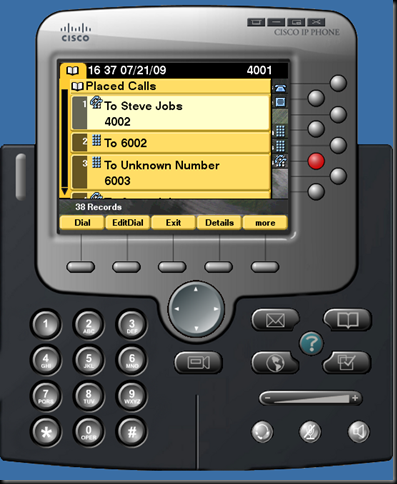My environment: Cisco 3560E
Besides shutting down the switchport, you can turn off the PoE power via the Energywise command. Before you run this script, setup your energywise domain with the command “energywise domain panda security shared-secret eatsbamboo”
#!/usr/bin/expect
set timeout 5
log_user 1
set hostlist "pandasw01"
set prompt "pandasw01"
foreach host $hostlist {
#set prompt [append $host "#"]
set promptcfg [append $prompt "(config)#"]
spawn telnet $host
expect $prompt
send "conf t\r"
expect $promptcfg
send "int range fa0/1 - 23\r"
expect $promptcfg
send "energywise level 0\r"
expect $promptcfg
send "end\r"
expect $prompt
send "exit\r"
}