My environment: UC Manager 7.0.1.11000-3
You can either use the DSP on ISR as conferencing resource, or using the software conference bridge comes with UC Manager. This tutorial is a quick guide how to configure and use UC Manager Software conference bridge (CFB) for audio conference.
1. Go to UC Manager Administration page.
“Media Resources” > “Conference Bridge”. Make sure your software conference bridge is registered to your UCM. You don’t have to do anything, it should be enabled by default.
2. Create a Media Resource Group to include your CFB.
“Media Resources” > “Media Resource Group” > “Add New”
3. Put your Media Resource Group into a Media Resource Group List
“Media Resources” > “Media Resource Group List” > “Add New”
4. Assign the Media Resource Group List (MRGL) into the Device Pool or the phone
“System” > “Device Pool”
5. Reset the phone and try to make a 3-party conference call!


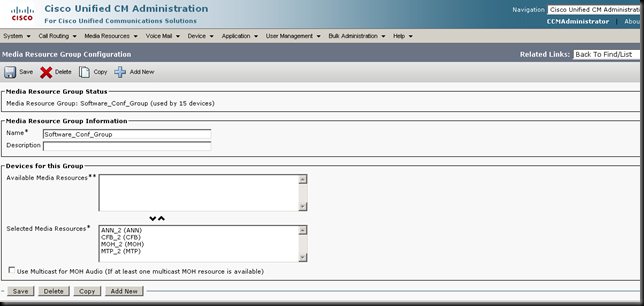
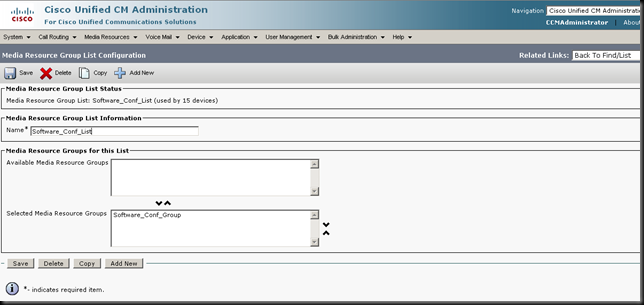
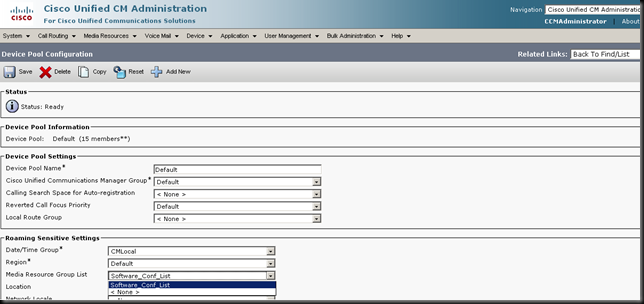
No comments:
Post a Comment