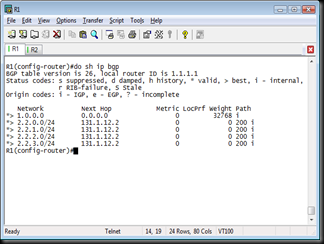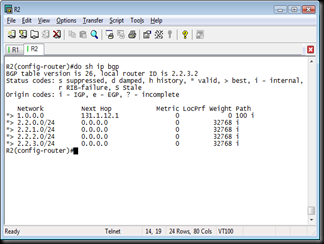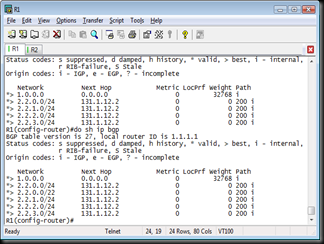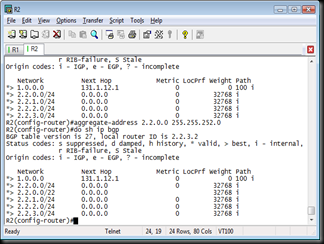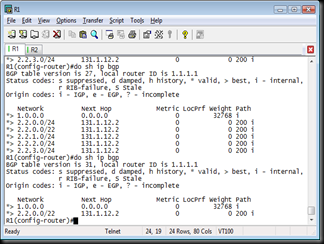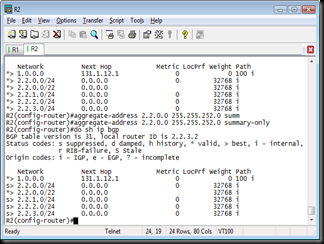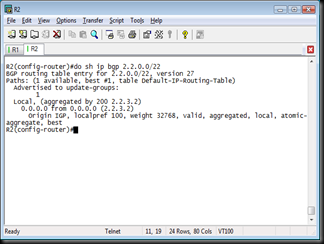To advertise a summary route in BGP, aggregate-address is used.
Example
The topology is:
R1 --- FR --- R2
BEFORE summarize the route:
R1 – show ip bgp
R2 – show ip bgp
To summarize the 2.x.x.x network, aggregate-address is used.
R2(config)# router bgp 200
R2(config-router)# aggregate-address 2.2.0.0 255.255.252.0
R1 – show ip bgp
R2 –show ip bgp
A summary route
*> 2.2.0.0/22 0.0.0.0 32768 i
is advertised to R1.
Note that by default the aggregate AND ALL the specific routes are advertised. If you want to suppress the specific routes, use the “summary-only” argument.
R2(config-router)#aggregate-address 2.2.0.0 255.255.252.0 summary-only
R1 – show ip bgp
R2 – show ip bgp
Notice that the specific routes are suppressed, only the summarized routes are advertised to the neighbors.
2 attributes are displayed: aggregator and atomic aggregate.
The aggregator attribute identifies the router that performed the aggregation. In this case it is 2.2.3.2.
The atomic-aggregate attribute tells us that some information is lost because of aggregate.