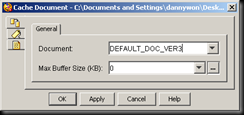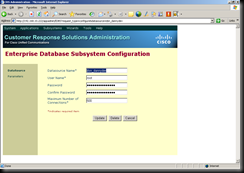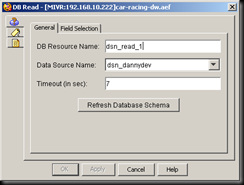Wednesday, April 29, 2009
Playing ASF on Linux
To play asf file on linux, you can use VLC as your media player. To install VLC by yum:
1. rpm -ivh http://download1.rpmfusion.org/free/fedora/rpmfusion-free-release-stable.noarch.rpm
2. yum install vlc
Tuesday, April 28, 2009
Network backup with Rsync
My environment: RH FC8 x86_64
Rsync Version: rsync-2.6.9-3.2.fc8
1. Enable rsync server in xinetd:
vi /etc/xinetd.d/rsync
disable = no
2. Start xinetd on server side
3. Generate password-less inter-host key for SSH connection between rsync server and client. Follow the tutorial here.
4. Run this on rsync server:
rsync -ave ssh --numeric-ids rsync-client-hostname:/files-to-be-backup /backup-location-on-server
Thursday, April 9, 2009
Create public folder on samba
My environment: Samba 3.0.28 on RH FC8
Nothing better than learn by example, let see the following 2 examples on /etc/samba/smb.conf to create a writable and read-only share
Writable share - A publicly accessible directory, but read only, except for people in software group
[software]
comment = Software Share
path = /media/disk/software
public = yes
writable = yes
printable = no
browseable = yes
write list = +software
A read-only share
[VM]
comment = VM
path = /media/disk/VM
public = yes
writable = no
printable = no
browseable = yes
Start your samba server in 5 mins
My environment: Samba 3.0.28 on RH FC8
Again it’s time for our quick and dirty series – the samba episode. Let's create a samba share in 5 mins!
1. Make sure you have samba server installed. If not, yum –y install samba-common.
2. Add your existing users to samba, say I have an user pandaeatsbamboo already in the system:
smbpasswd -a pandaeatsbamboo
3. Restart your samba server:
/etc/init.d/smb restart
4. Access your share via UNC path, \\192.168.1.10 and you’ll see your home folder as a shared folder.
Monday, April 6, 2009
VoiceCon 2009 Live Booth Demo
WebEx Connect Integration Demo
Unified Mobility Demo (Mobile Connect + Mobile Communicator)
Enterprise Office Demo (OCS, Sametime Integration, CUP, CUOM, Energywise)
Contact Center Demo (UCCE + CVP + EA)
Sunday, April 5, 2009
Friday, April 3, 2009
Quick and Dirty way to allow remote access to your MySQL server
I usually do this in my lab environment. I'm sure you will use it with care when you do it in production environment, and to make it more securely and restrictive.
GRANT ALL ON *.* TO 'someuser'@'somehost';
'somehost' could be '%', it will allow all hosts to access. Again use it with great care!
Then you can use some GUI tools (e.g. MySQL-Front, my favorite GUI for MySQL) to remote access and administer your MySQL database.
Enhanced PoE on 3560-E and 3750-E
To enable enhanced PoE to deliver power up to 20 Watts on 3560-E and 3750-E platform, you need to use the following command to configure the interface otherwise you will max out at 15.4W:
Switch(config-if) power inline port maximum 20000
Resetting Cisco Unified Contact Center Express 5.0 to FRESH_INSTALL state
My environment:
Unified Communications Manager 6.1
Unified Contact Center Express 5.0
I’ve encountered a case that the CRS web login password is forgotten accidentally. If you have similar case like mine you can follow these steps to change your CRS back to “FRESH_INSTALL” state. Use it with great care as strongly recommend you test it in lab before you do it in production environment.
1. Go to CRS machine, type "cet" in command prompt.
2. Choose com.cisco.crs.cluster.config.AppAdminSetupConfig
3. Double click the value on the right pane
4. Change setup state to "FRESH_INSTALL".
5. Restart the Node Manager Service.
6. Login with Administrator/ciscocisco.
See this warning:
Basic Text-to-Speech example with Festival
My environment: Festival 1.9.6 on RH FC8
A simple example on Festival TTS
echo “I love to visit this blog and I’m going to visit it everyday” | text2wave -o pandaeatsbamboo.wav
Sending HTTP request to external web servers with Cisco Contact Center Express 5.0
My environment:
Unified Communications Manager 6.1
Contact Center Express 5.0
You might want to send HTTP request to external servers during your call flow for some simple integration. You can do it by creating an aef script with Cisco CRS editor.
Create URL Document Step
Define a local varible and assign the URL string to it.
Create another variable to with the type“Document”
Then assign the 2 variables to the Create URL Document Step to create this URL Document object.
Cache Document Step
You can use the Cache Document Step to send out the HTTP request.
External Database integration with Cisco Unified Contact Center Express 5.0
My environment:
Unified Communications Manager 6.1
Unified Contact Center 5.0
MySQL Server 5.0.45 on RH FC8
You can use query or update the external database (e.g. MySQL in my example) in your call flow, by creating an aef script with Cisco CRS Editor.
1. Download MySQL ODBC connector from MySQL’s website:
http://dev.mysql.com/downloads/connector/odbc/5.1.html
2. Install it on the CRS server. Add a new system DSN in Administrative tools > Data Sources (ODBC).
3. Under CRS Web admin page, go to Subsystems > Database, add a new datasource.
4. In CRS Editor, create a script or modify your existing script using the Database Steps. Below are several example screen shots on how to use the Database Steps.
DB Read Step
Press “Refresh Database Schema” if you don’t see the data source name you’ve just created in step 3.
DB Get Step
You should define DB Read Step before the DB Get Step. DB Read step is used to define the SQL statement, and DB Get step is used to store the resultset to local variable.
DB Write Step
DB Write Step is used for INSERT and UPDATE statement.
The last one DB release step is used to release the database connection.
Playing Audio file on Cisco Digital Media Player
My environment:
Cisco Digital Media Player 4400, version 5.0.2
Cisco Digital Media Manager 5.0.2
It is easy to play video on digital media player, you just need to put your video file link in the video playlist via the digital media designer (DMD). But if you want to play an audio file on DMP, it is not supported natively in this version. So the workaround is you can convert the audio file to a video file. One of the option is using Cisco Media Experience Engine (MXE) 3000, another alternative is to use an open source utility ffmpeg. Here is an example on to do the conversion:
ffmpeg -i /var/www/html/dms/audio.wav -target pal-vcd /var/www/html/dms/video.mpg
Put the resulting video file inside the video playlist then you can play this “audio” on DMP!